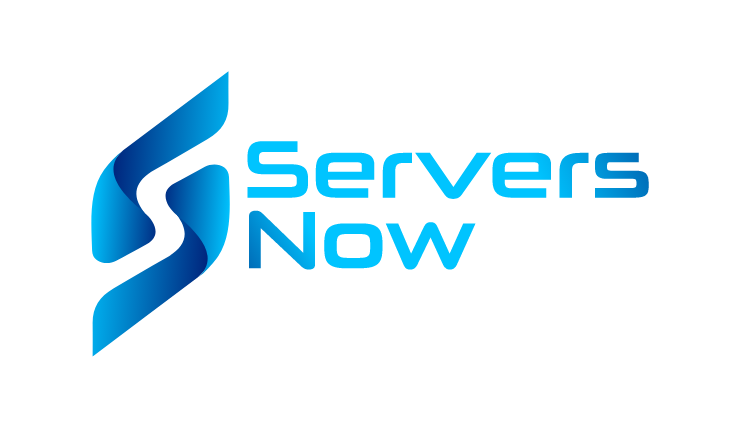Updating DNS Nameservers on GoDaddy
This guide shows you how to update your nameservers from a GoDaddy domain to point towards your ServersNow webhosting solution
Ollie
Last Update há 3 anos
After purchasing your web hosting you will receive an email from us which contains our Nameservers. In order to connect your domain to your new web hosting, you will need to update your domain's nameservers to our Name servers.
If your domain is registered on GoDaddy.com this tutorial will show you how to complete this process step by step.
If you are registered with a domain registrar that we don't have a guide for, this process should be more or less the same.
1. Open GoDaddy.com and sign in to your account
2. After logging in, click the little "^" arrow next to your name on the top right of your screen, then click My Products

3. Scroll down to Domains, then click on the ":", then click Manage DNS

4. Scroll down to Nameservers, then click Change

5. Click "Enter my own nameservers (advanced)"

6. Replace; ns1, ns2, ns3 and ns4 with the nameservers emailed to you, then click Save